Here is the sureshot solution to problems involving directory creation and file permission errors in wordpress Media add and edit issues.
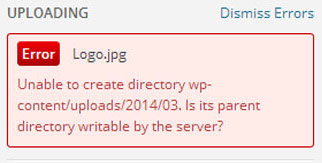 I moved my old blog to a new server recently and when adding a new post I had problems when adding a picture to a new post. Each time I used to upload a new photo it gave me the following error.
I moved my old blog to a new server recently and when adding a new post I had problems when adding a picture to a new post. Each time I used to upload a new photo it gave me the following error.
Unable to create directory wp-content/uploads/2016/08. is its parent directory writable by the server?
I did a quick google search for a solution to this problem and after following a few instruction doing a trial and error method I finally got it working.
Step 1 : As suggested by most people first check the file permission (CHMOD) on the upload folder.
Using the File Manager of the cpanel or your FTP software navigate to wordpress root > wp-content > uploads.
Then locate the permissions option or properties option in your FTP / Filemanager and allot proper file rights like shown below.
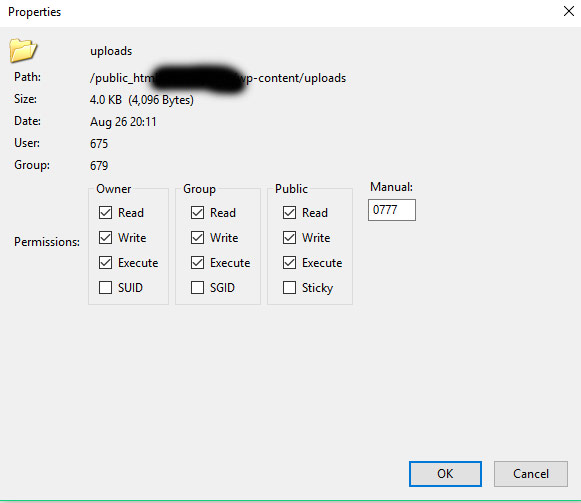
Make sure the permissions are better than 0755.
Step 2 : Then on the wordpress dashboard go to Settings > Media
If you have changed the server, like me, most likely the old file path and the actual file path are now different. So edit your file path accordingly. If you don’t see the option to change the file path then probably you don’t have an issue here. But if you still wish to change the file path correctly then do this.
Open your wp-config.php file, locoed at the root of your WordPress installation, and add the following snippet:
define(‘UPLOADS’, ‘wp-content/myimages’);
Make sure you add this code before the line:
require_once(ABSPATH.’wp-settings.php’);
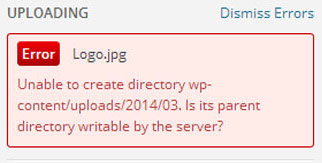

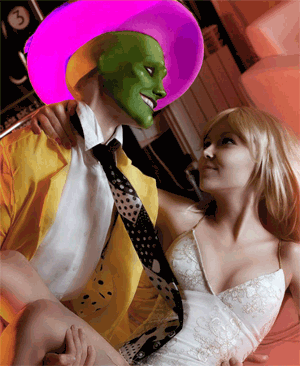


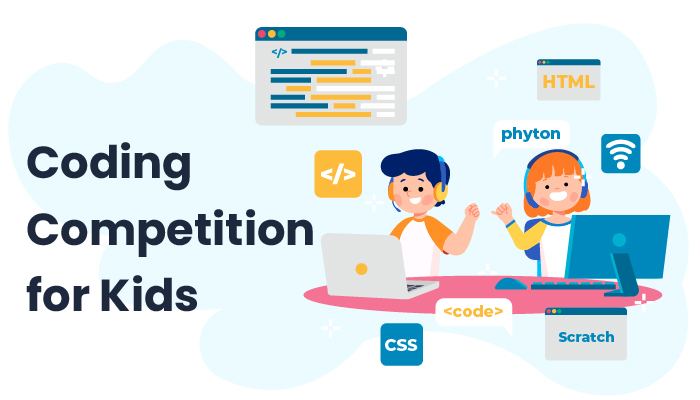
Interesting solution for creating directry for wordpress, it will help many when hosting websites on wordpress.
I beg to correct the information where you recommend.
Have any directory in a web server set with 777 permissions are extremely dangerous.
https://codex.wordpress.org/Changing_File_Permissions#The_dangers_of_777
Hi. In case it helps someone, I also migrated a couple of days ago and had the upload problem. I tried the above advice, but it didn’t work for me (I was so hopeful!!), so eventually I asked the host and they changed the PHP handler to FASTCGI in plesk (on the new server – presume something similar in cPanel or other server software) and then I was able to upload. However, all the images disappeared, and I solved it by recursively setting the uploads folder to 755 (777 is too high I think), but it appears that it was the actual action of changing them that fixed it, not the actual value. Good luck!
Agreed 777 permission is a significant risk. Just to make sure it works you can set it to 777 and latter when it works well it must be taken back to 755 or lower.