Since you have arrived on this page I will assume you are looking for a way to disable/enable javascript on your chrome browser. If you want to do the same for Internet Explorer here my all time popular post for disabling javascript on Internet Explorer.
Chrome is a minimalist browser so neither it has all those crappy menus nor toolbars. So you need to know exactly where is what to manipulate its features. Now you just need to follow these three steps to disable / enable JS on your Google Chrome. Use my simple screenshots as visual aids to achieve the aim.
Step 1: Locate the Settings Icon
Look at the top right corner of the browser next to the address bar. Refer to the image below. Click on that icon. Then Move down to the Options menu. See the highlight menu option.
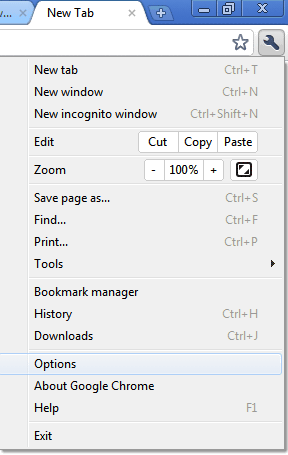
Step 2 : Go to Content Settings.
Its sometimes to hard to identify the buttons in the chrome UI. I tend to look at them as text boxes sometimes. Notice the button in Green area. Click that. You will see another window.
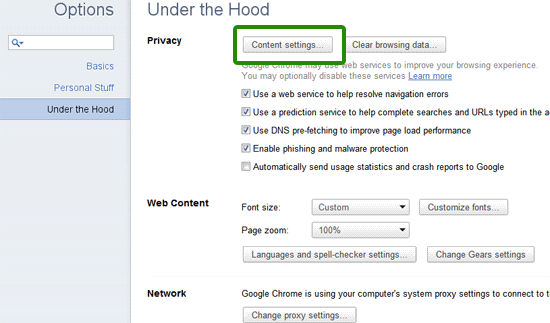
Step 3 : Finaly disable JS
Now we are on the final step.Move to the third option. Javascript. Enable or Disable as you may require it. Thats all no need to save the settings. They are auto saved.

Now you can test. If you want to test it now then – refresh it. Assuming you disabled javascript many of the Ad Banners and the dynamic elements on this page will disappear. So that means Mission Accomplished.

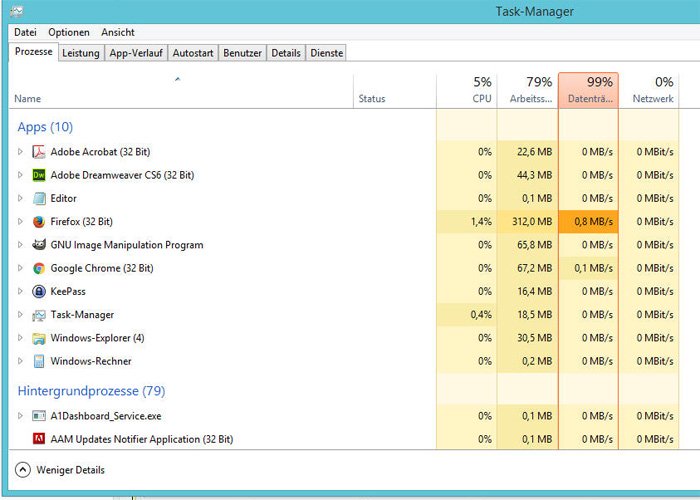
Hey raj, i think you might be interested by this extension that adds a quick access to the javascript panel : https://chrome.google.com/webstore/detail/bplfgniooljehbfmfbhckfiecijgmadg